Command Line triggers
npx checkly trigger command
as a drop-in replacement. See the reference for trigger commandTriggers enable you to call a check from a CI/CD pipeline, a bash shell or programmatically in your code.
Start by creating a trigger URL from the CI/CD tab of your check:
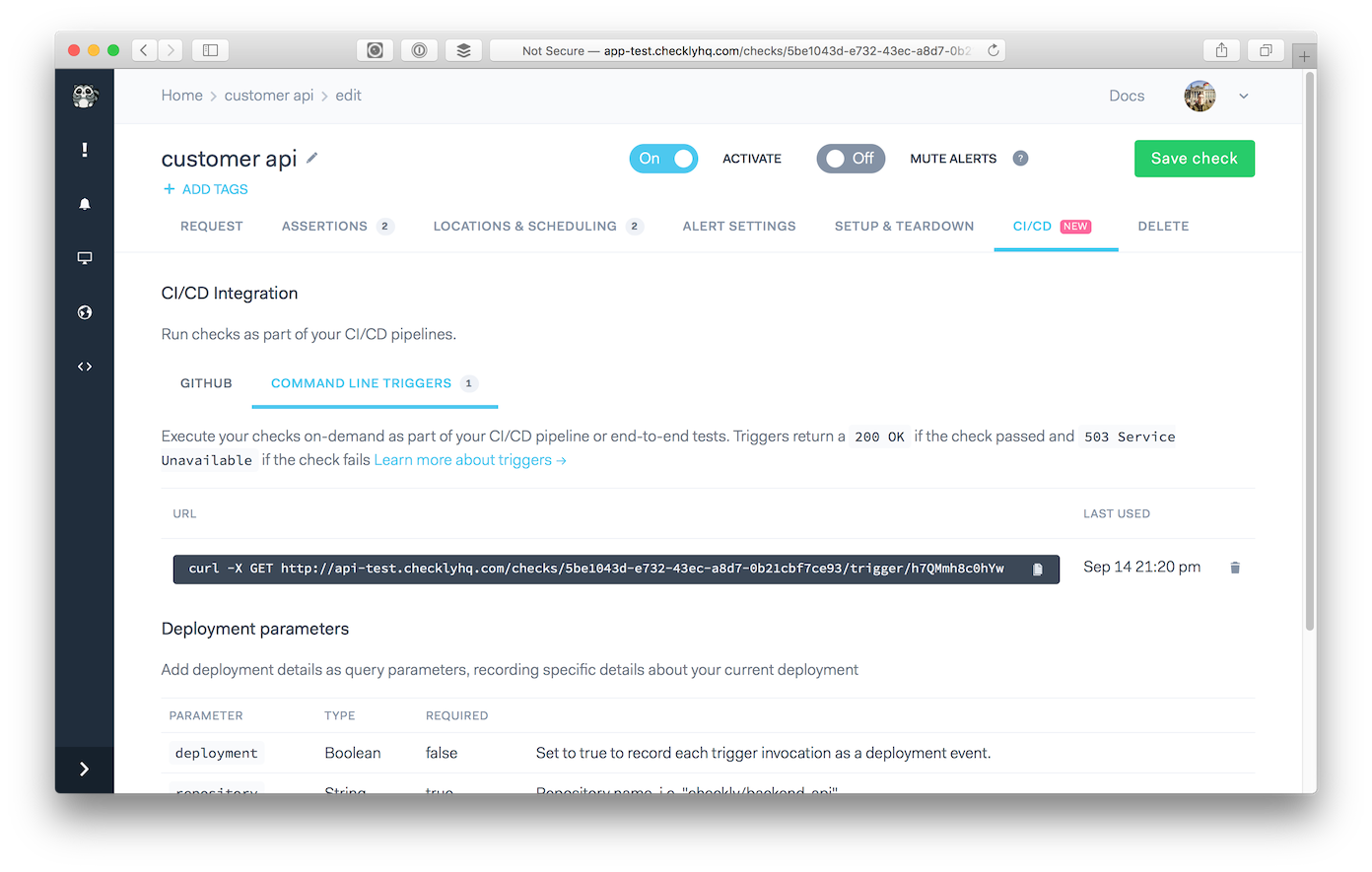
Calling triggers
The trigger URL can be called with a simple HTTP GET request.
Calling the trigger (with cURL for example) executes a synchronous check, e.g. the cURL request will “hang” until the checks is finished.
For most API checks this should be fine and resolve within a second or so.
For browser checks, this could take a substantial amount of time, e.g. 10 to 30 seconds for typical checks. Be sure to take this into account when configuring timeout setting when calling the trigger URL.
A trigger returns two possible status codes:
200 OKmeans your checks and all its assertions passed successfully.503 Service Unavailablemeans your check failed, either on the request or the assertions.
In addition to the status code, the trigger returns a JSON response. Because the trigger URL allows direct
access to running the check without further authentication, Checkly limits the amount of information in the response
for check triggers to a hasFailures boolean and, for only the API checks, the responseTime in milliseconds.
GET https://api.checklyhq.com/checks/3355b7c2-c563-8884-a88b-0e1313300033/trigger/Ew2hAXAlhXXk
HTTP/1.1 200 OK
Cache-Control: no-cache
Connection: keep-alive
Content-Encoding: gzip
Content-Type: application/json; charset=utf-8
Date: Fri, 29 Jun 2018 12:05:17 GMT
{
"hasFailures": false,
"responseTime": 238.5946100000292
}
Optional deployment parameters
You can add the following query parameters to any trigger request. This enables you to record deployments in the Checkly event timeline, in turn enabling you to track application performance across deploys.
| parameter | type | required | |
|---|---|---|---|
deployment |
Boolean | false | Set to true to record each trigger invocation as a deployment event. |
repository |
String | false | Repository name, i.e. “checkly/backend-api” |
sha |
String | false | Git hash, tag, version “v1.0.1” or other identifier making this deploy unique |
environmentUrl |
String | false | A staging or preview URL injected as ENVIRONMENT_URL in browser checks and auto-replaced in API checks |
runLocation |
String | false | An optional data center location where to run your triggered check. Use the shorter names here, like eu-west-1 or us-west-1. Defaults to us-east-1. |
environmentName |
String | false | The environment name of your triggered check, i.e. “production”. |
deploymentId |
String | false | The deployment id of your triggered check, i.e. “deployment-1”. |
Example 1: Recording deployments
For example, this cURL request
curl -X GET "https://api.checklyhq.com/checks/<uuid>/trigger/c0hYw?deployment=true&repository=acme/customer-api&sha=v1.0.2-beta"
would record the following deployment on your events tab:
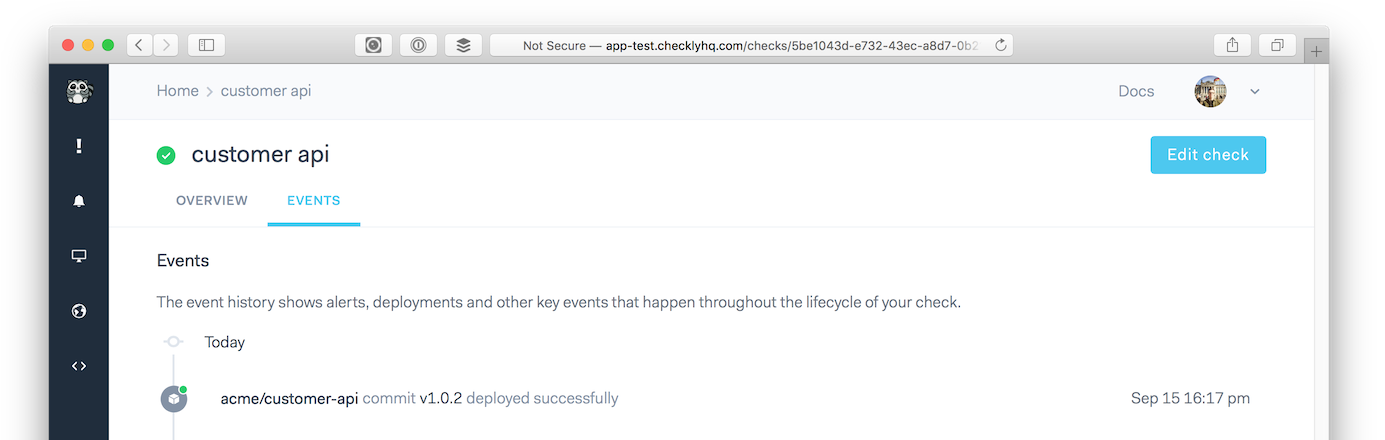
Note: if you want to run multiple triggers for one deployment, just provide the same
repositoryandshaparameter on each request. We will only record one deployment.
Example 2: Using the environmentUrl
By providing the environmentUrl parameter with a correct url to a staging or preview environment, you can effectively
change the URL’s your checks are targeting.
For example, this cURL request
curl -X GET "https://api.checklyhq.com/checks/<uuid>/trigger/c0hYw?deployment=true&repository=acme/customer-api&sha=v1.0.2-beta&environmentUrl=https://staging.example.com"
would record the same deployment as in the first example, but would do two extra things:
- Inject the given URL into the environment variable
ENVIRONMENT_URLfor all browser checks. - Automatically replace the URL in any API check.
This behaviour is exactly the same as with our GitHub integration. Check the GitHub integration’s environment URL documentation to find out how this exactly works.
Last updated on August 30, 2024. You can contribute to this documentation by editing this page on Github